The article covers multiple ways to configure IP addresses in the Windows Server. By default, all connected interfaces try to get an IP address via DHCP.
Configuring IP address via GUI
The fastest way to open IP configuration settings is to right-click on the Start, then click on Run.
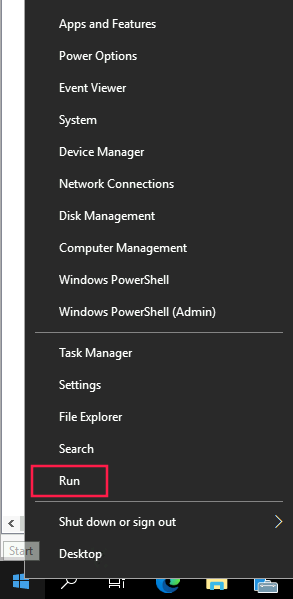
In the opened window type ncpa.cpl and click on OK.
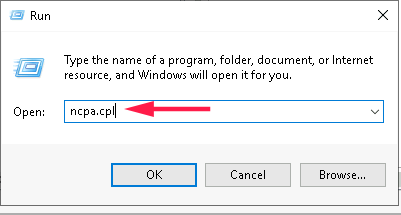
Right-click on the interface where you want to set the IP address or DNS server and then click on Properties.
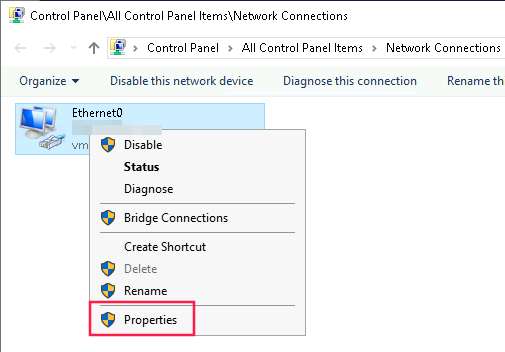
Double-click on Internet Protocol Version 4 (TCP/IPv4). In the opened window click on Use the following IP address and type the necessary information.
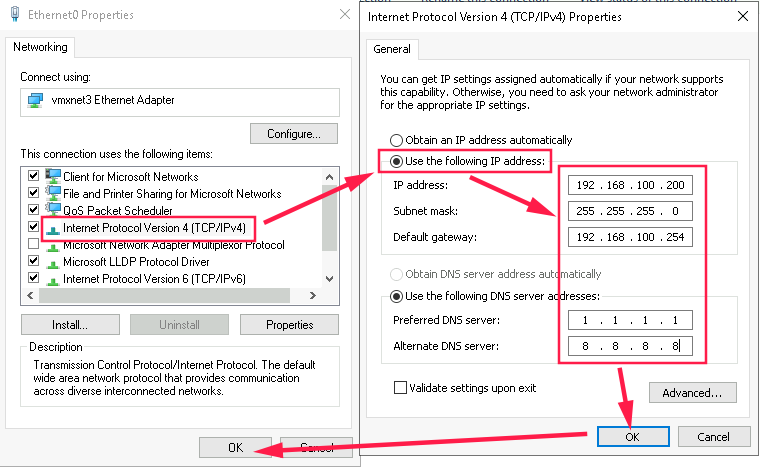
Afterward, click on OK in all windows. The IP configuration is done.
Configuring IP address via cmd
For configuring the IP address via the command line, it needs to open it and type
netsh interface ipv4 set address Ethernet0 static 192.168.100.200 255.255.255.0 192.168.100.254
To set up the primary DNS server type
netsh interface ipv4 set dnsserver Ethernet0 static 1.1.1.1 primary
To add additional DNS server type
netsh interface ipv4 add dnsserver Ethernet0 8.8.8.8
The IP configuration is done.
Configuring IP address via Powershell
Use the next script to configure the IP address via PowerShell
$InterfaceName="Ethernet0"
$ServerIP='192.168.100.200'
$ServerIpMaskLength=24
$ServerIpGateway='192.168.100.254'
$ServerDns=@('1.1.1.1','8.8.8.8')
$Interface=Get-NetAdapter -Name $InterfaceName | Where-Object Status -eq Up
New-NetIpAddress -IpAddress $ServerIP -InterfaceIndex $Interface.InterfaceIndex -PrefixLength $ServerIpMaskLength -DefaultGateway $ServerIpGateway
Set-DnsClientServerAddress -InterfaceIndex $Interface.InterfaceIndex -ServerAddress $ServerDnsConfiguring IP address via Server Config script
Open the command prompt or PowerShell and type
sconfig 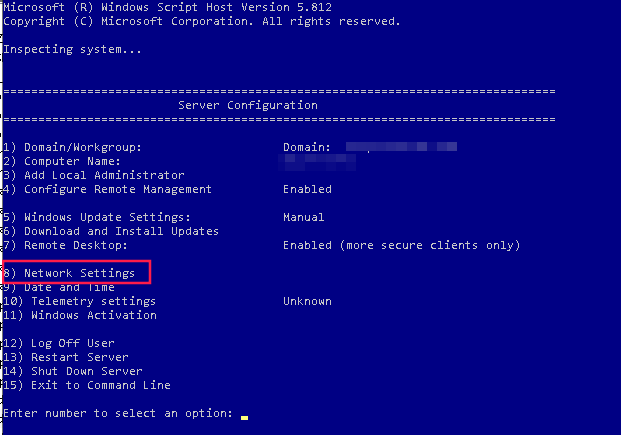
Type 8 and press Enter. Then type the interface index number and press Enter again.
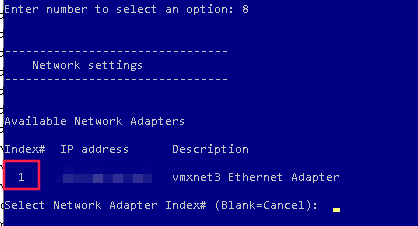
The menu shows IP settings and several options for configuring.
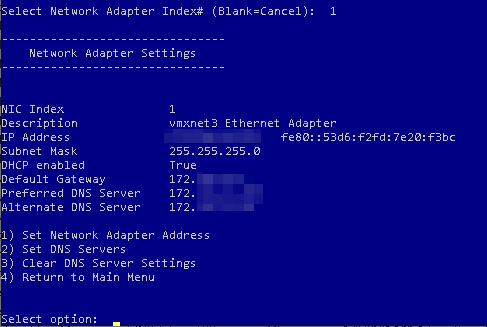
Type 1 for configuring an IP address.

Type 2 for setting a DNS settings.

Type 3 for removing DNS addresses.
When you are done with IP configuration type 4 and press Enter to return to the main menu.
👇👇👇
💬Discuss or ask a question in the Telegram💬
Читать эту же статью на русском 👉 https://dzen.ru/media/samsitblog/kak-nastroit-ip-adres-v-windows-server-64c50543c4272158381eb4ce