Recently, one of the L1 support team asked me to help him to diagnose the OpenVPN Access Client connection issue. I replied to him to check the logs first. I found L1 doesn’t know how to view logs.
Log review is the first action in a diagnostic of any kind. In this article, I’ll show how to do this simple task.
In the OpenVPN Access Client click on the scroll picture in the top right corner.
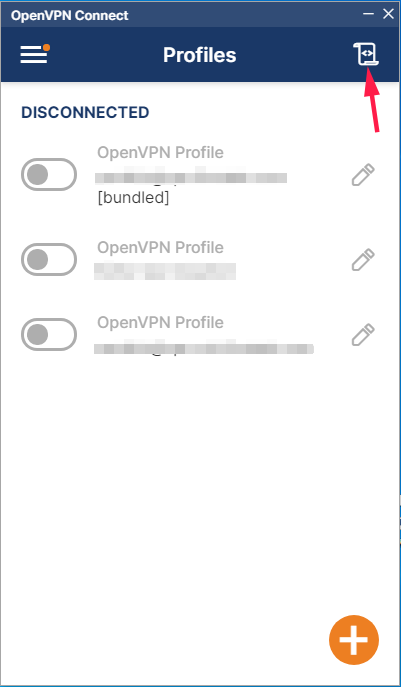
The log window appears. For your comfortable, better to save logs into a file for future analysis. To do this, just click on the envelope icon.
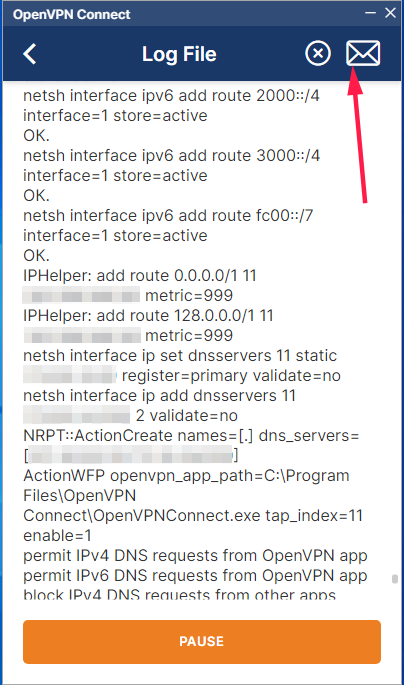
If you want to clear the logs, click on the cross in the circle near to envelope. By default, the information adds in real-time into the application log. If you want to review current logs and suspend appearing new strings, click on the PAUSE button at the bottom.
👇👇👇
💬Discuss or ask a question in the Telegram💬
📕Читать эту же статью на русском 👉 https://dzen.ru/media/samsitblog/kak-posmotret-logi-v-openvpn-access-client-64cd9a88ed0e566ce374d042