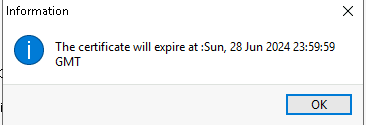Читать эту же статью на русском 👉 https://dzen.ru/media/samsitblog/kak-obnovit-sertifika-v-prtg-64b9db3b3681fc712633183a
PRTG monitoring system usually requires an SSL certificate for its web interface. There are two ways to update the certificate:
- Replace certificates in the PRTG folder and then restart the core service https://kb.paessler.com/en/topic/69322-replace-prtg-certificate
- Use PRTG certificate importer
The first way
Replace the certificates in the folder.
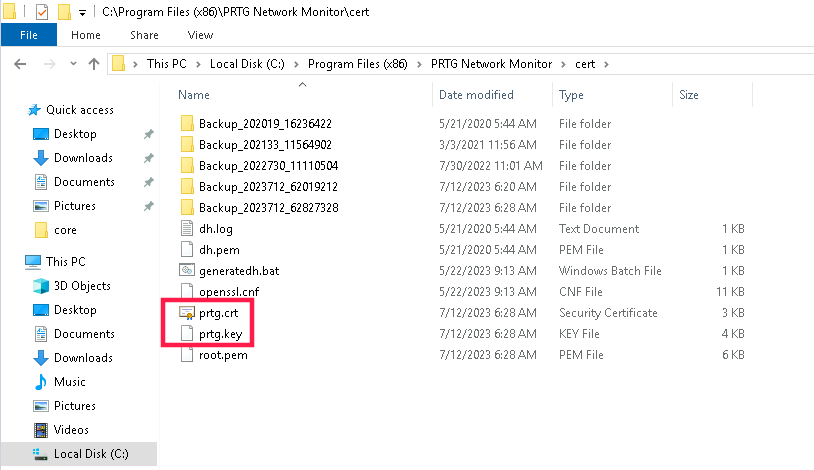
Restart PRTG Core Server
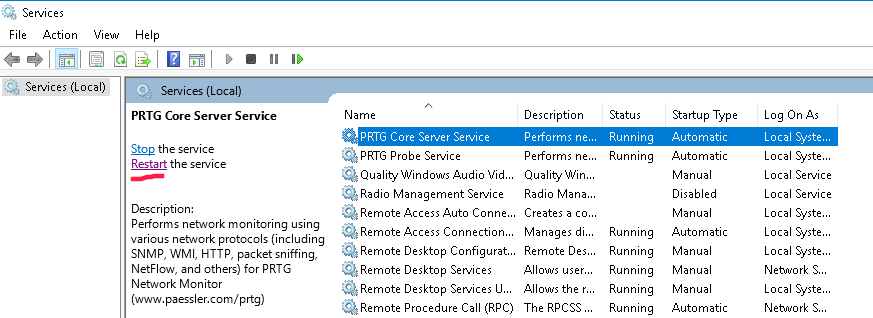
The second way
- Install the certificate into the certificate store.
- Download and install the PRTG certificate importer on the PRTG server. Please note that installation on PRTG Probe is useless because it doesn’t have a web management interface.
- Open installed PRTG certificate importer.
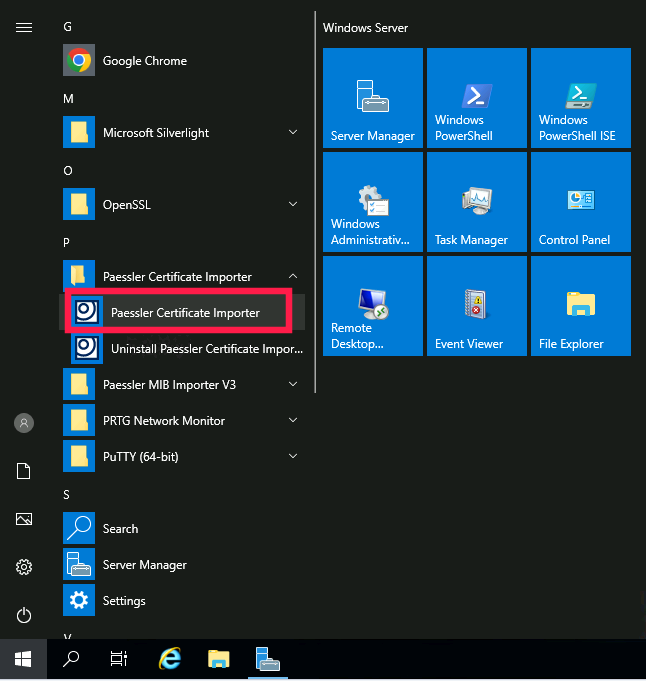
- Choose the certificate from the certificate store and click Next.
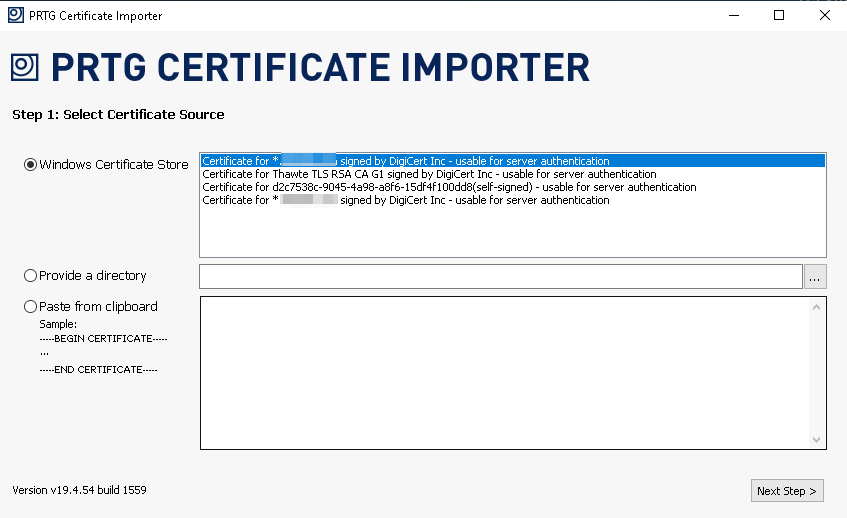
- The app checks the certificate and the key and prompted you to install them by clicking the button Finish.
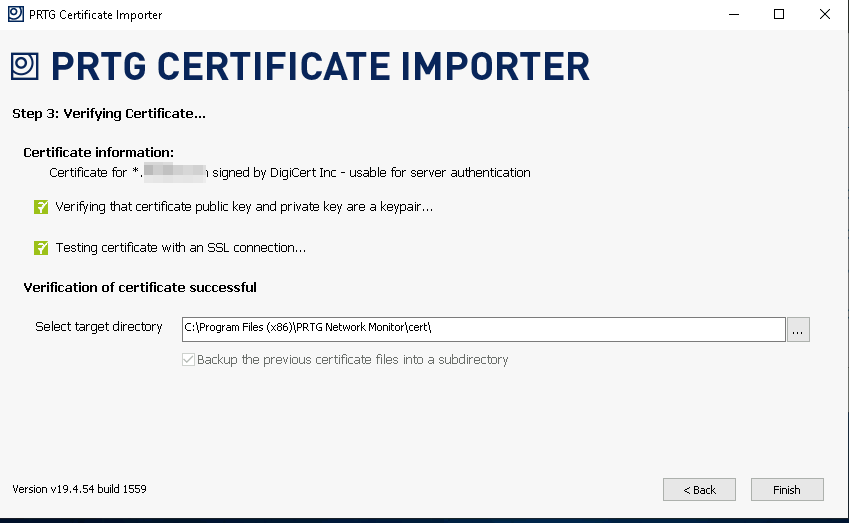
- The app asks to restart PRTG Core Service after successful certificate installation. Please note that the PRTG will be unavailable for a short time if you click yes. This operation must be fulfilled during server maintenance.
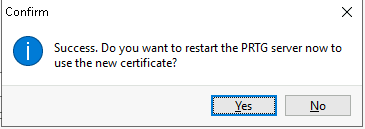
- The notification about the active certificate appeared after the service restart.