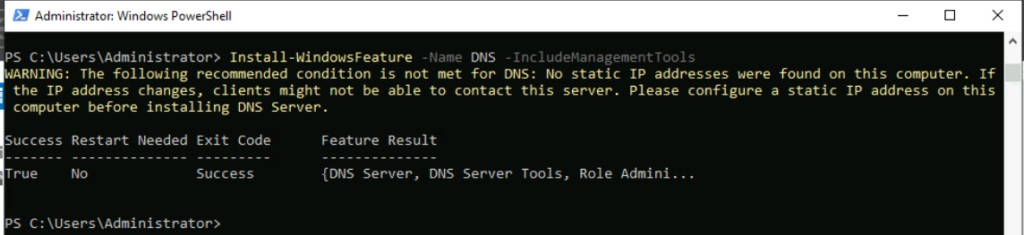Читать эту же статью на русском 👉 https://dzen.ru/media/samsitblog/kak-ustanovit-dns-cerver-na-windows-server-64b8f8e0e8ee8f2515f4ecda
Windows server can hold DNS Server if you activate this role. This topic covers DNS Server installation on Windows Server via GUI, Dism, and Powershell cmdlet. All options produce the same result.
Installation via GUI
First, start the Server Manager from the Start.
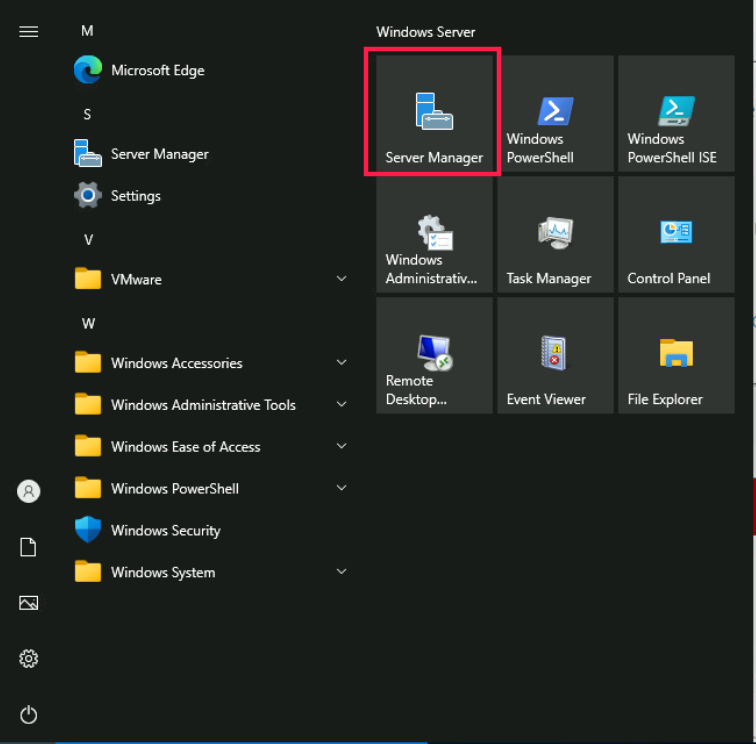
Then click Manage -> Add roles and Feature.
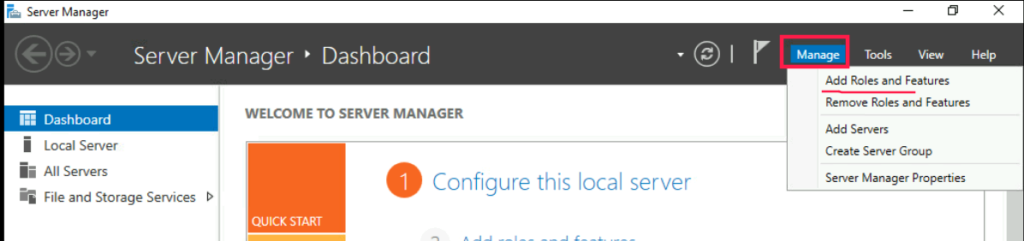
Skip the page Before You Begin if it appeared. On the tab, Installation type choose Role-based installation.
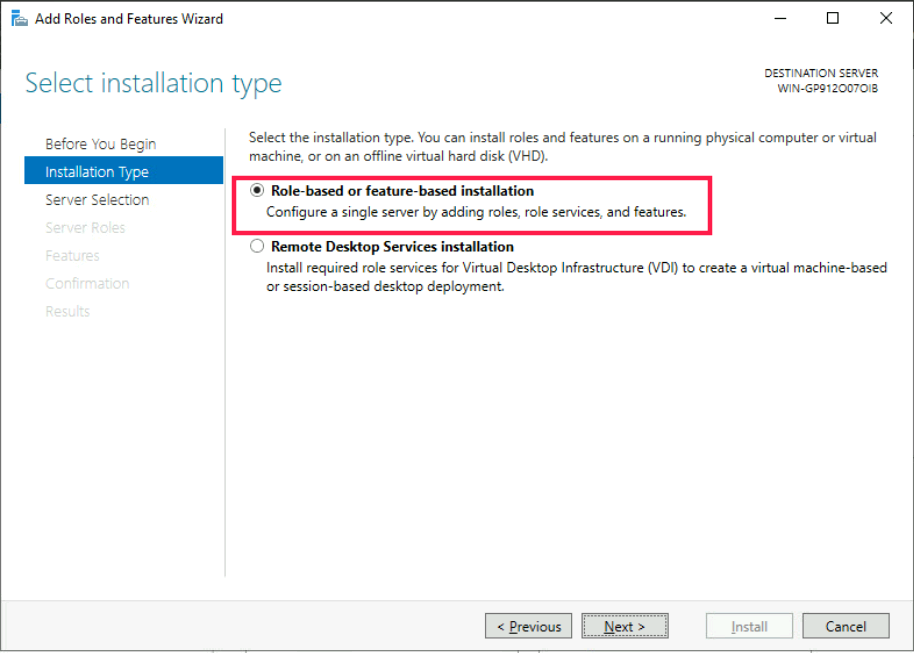
Choose your server (if you added to the Server Manager another server in the past).
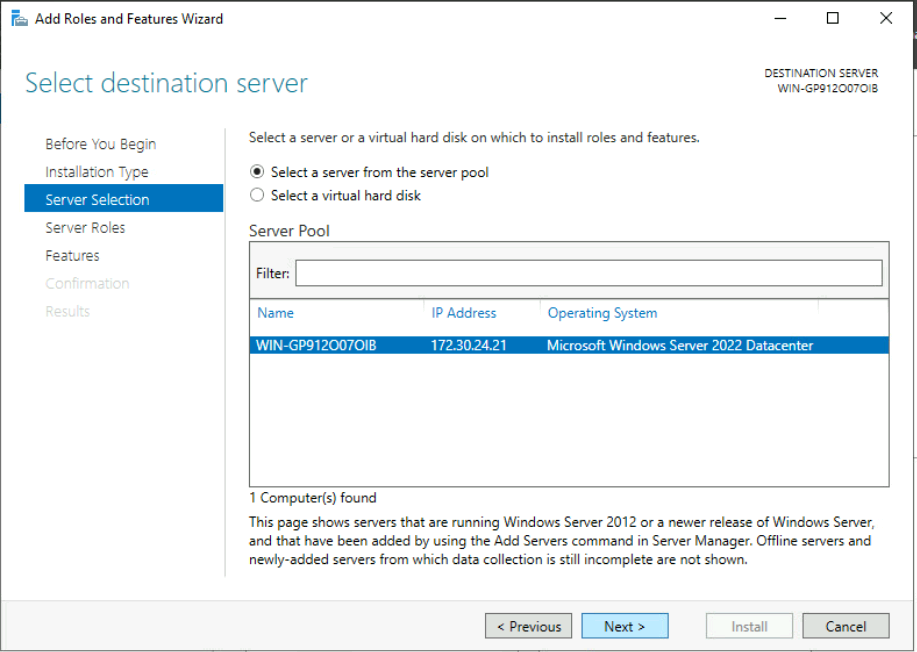
Choose the DNS Server role.
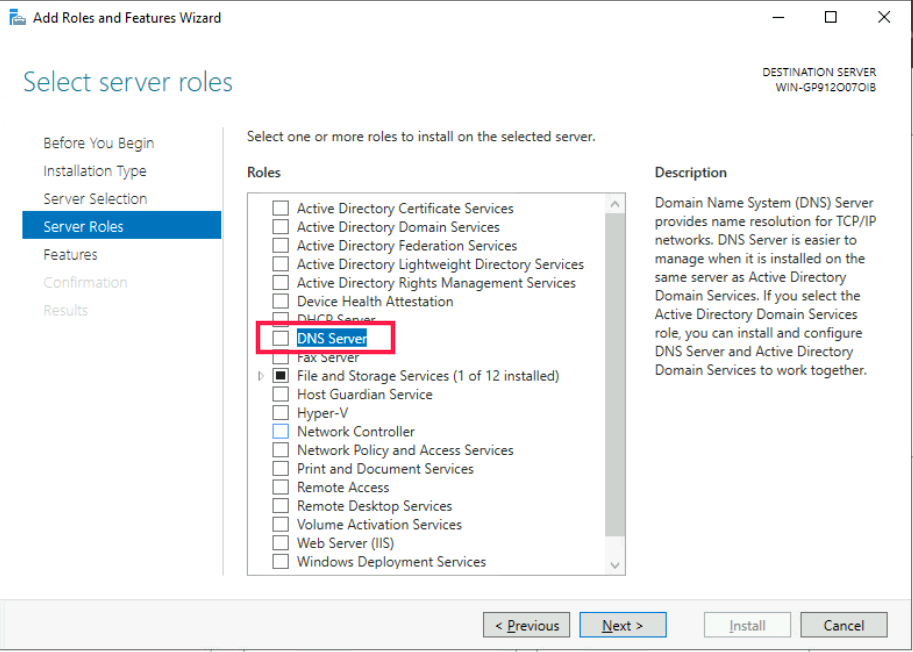
Server Manager will ask you to add DNS Server console, command line commands, and PowerShell module ‘DNS Server’. Click Add feature here.
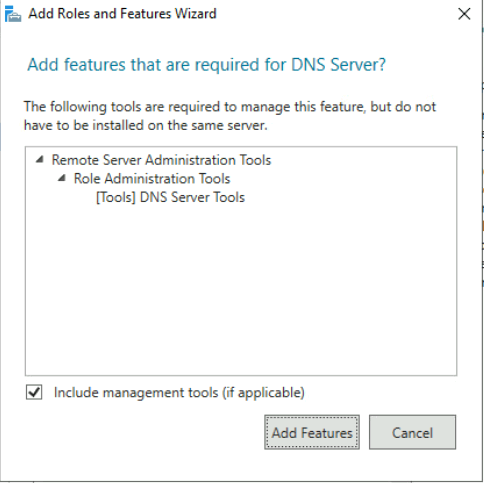
If network settings on your server have a dynamic IP address, you will see the warning.
In the test environment, you may safely ignore this warning, but in the prod environment, you have to configure a static IP address to avoid any possible access issues.
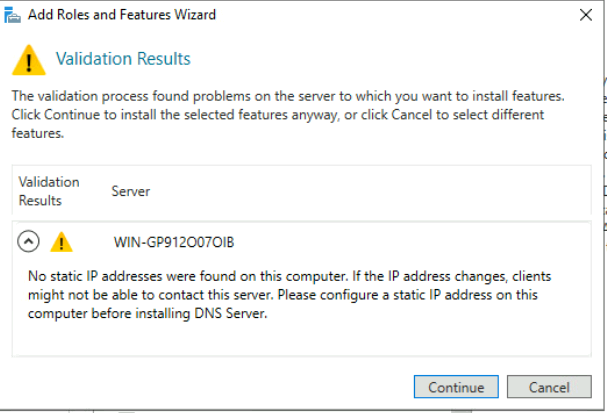
On the Features page leave all settings as is and click Next.
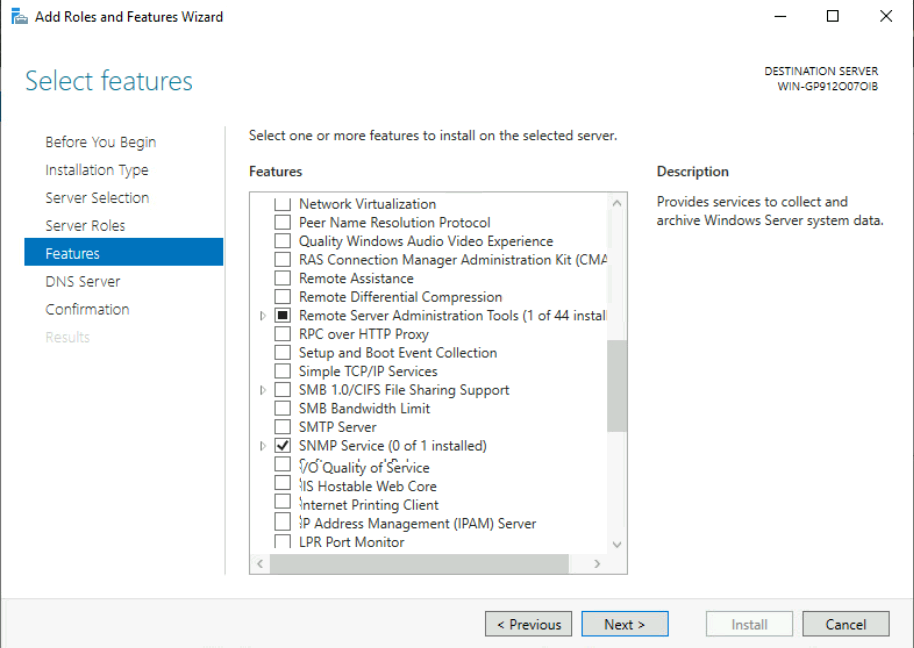
Skip the DNS info by clicking Next.
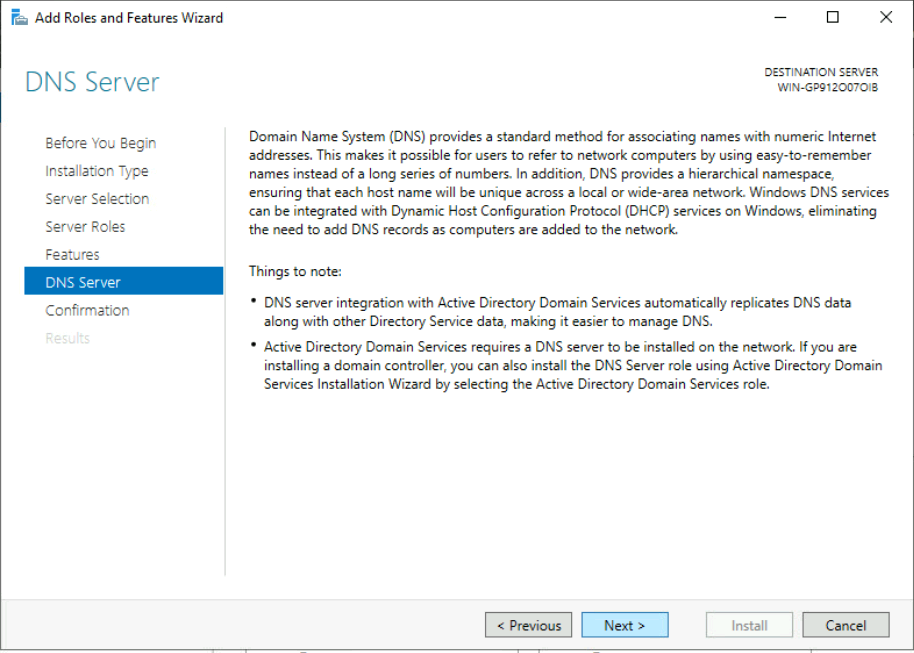
Click Install to confirm server role installation.
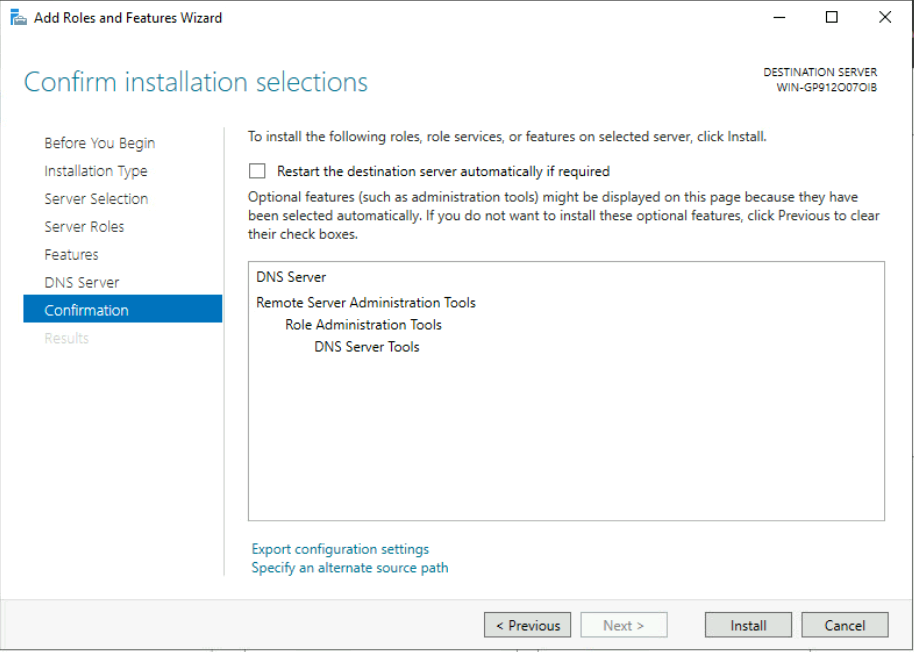
The installation has been started and the progress bar appeared.
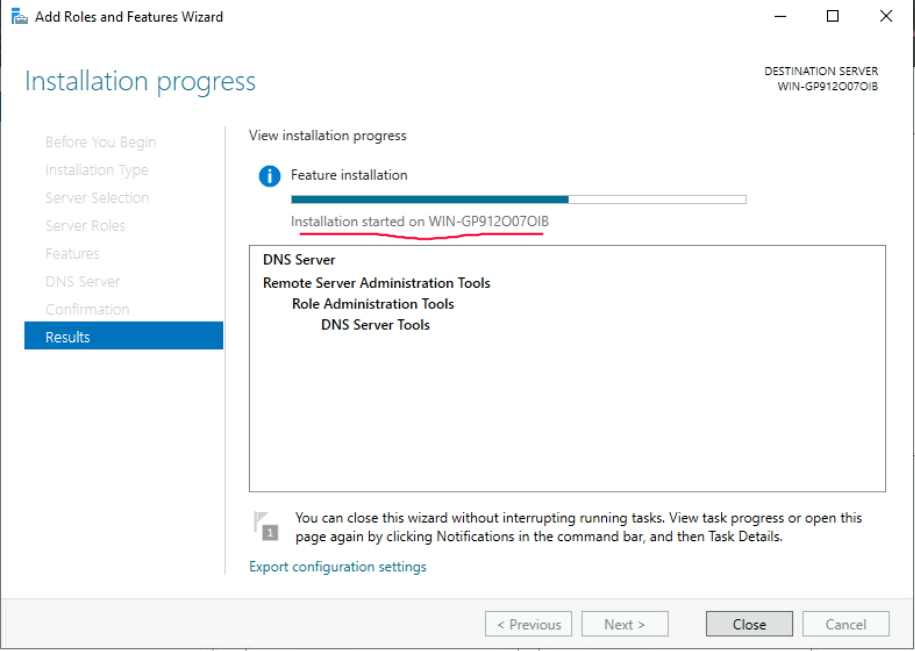
In the end, we should get a notification about successful installation. Afterward, you can proceed with zone and DNS record configuration.
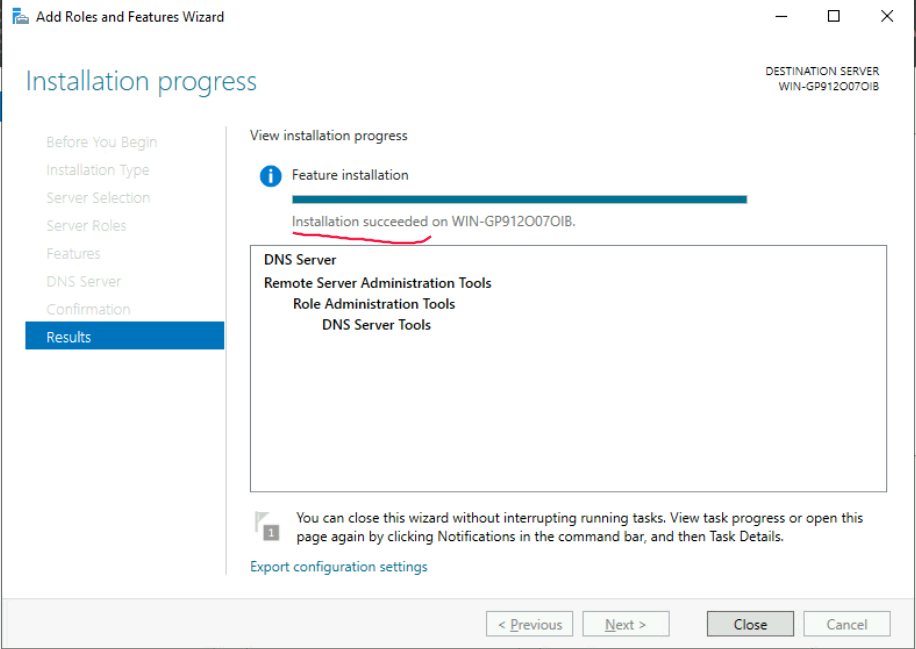
DNS Server Installation via Dism
This installation option is actually for the native Windows command line. For example, if you want to install the role without Powershell.
Run two commands:
dism /Online /Enable-Feature /FeatureName:DNS-Server-Full-Role
dism /Online /Enable-Feature /FeatureName:DNS-Server-Tools /All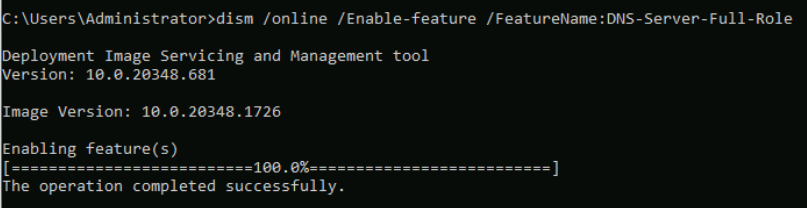
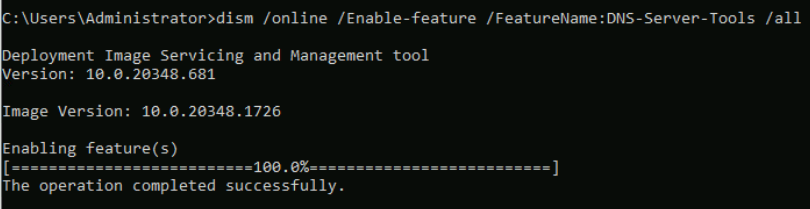
Afterward, you can proceed with zone and DNS record configuration.
DNS Server Installation via PowerShell
Run this command:
Install-WindowsFeature -Name DNS -IncludeAllSubFeature -IncludeManagementToolsIf your server has a dynamic IP address, you’ll see a warning. Ignore this warning only in the test environment. In another case, set to the server static IP address.
Afterward, you can proceed with zone and DNS record configuration.