The certificate installation is simple. In two words we need to copy the certificate to the appropriate location where our computer can locate it.
Let’s install the certificate with GUI. First, we need to copy the certificate on the target machine and then make double-click to open it. The certificate import wizard appears and asks where to store our certificate.
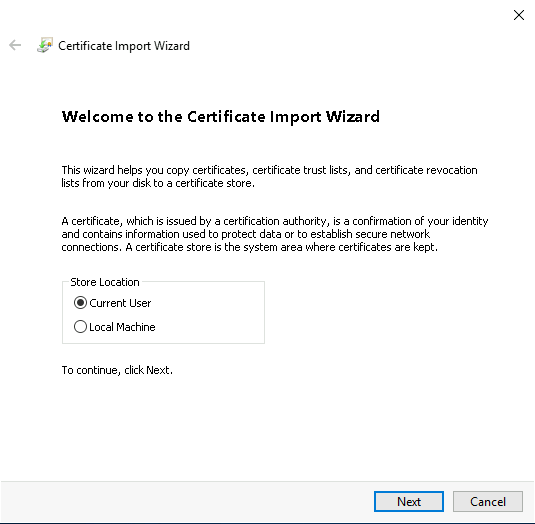
The Current User location means the certificate will be only available to our user while the Local Machine location makes available the certificate to all users and services. On the other hand, access to the Local Machine certificate location requires admin privileges.
Choose the location and then, on the next window, the wizard shows the certificate path. Click next.
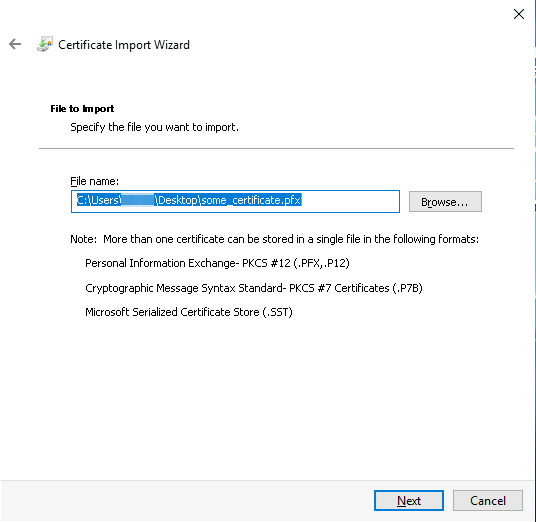
In the next step, you are required to enter a password for some certificates (in our example, we use a PFX certificate)
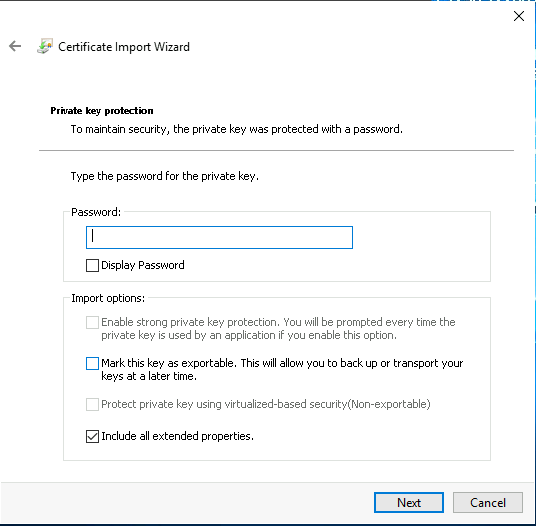
Afterward, the wizard asks about the exact certificate location.
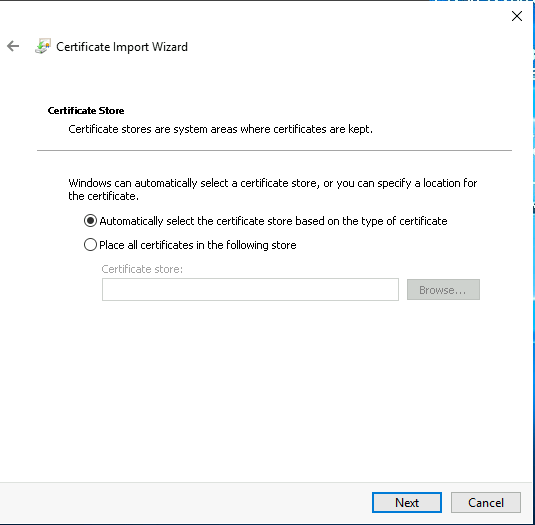
In most cases uses two locations:
– Personal
– Trusted Root Certification Authorities
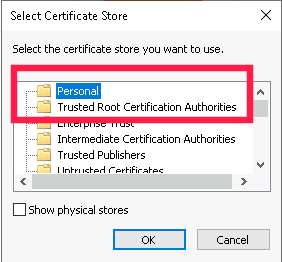
The Personal location uses to provide the user (or computer, or service) access to the certificate. It requires when you need to log in to the site, VPN server, or tell the service to obtain a certificate.
The Trusted Root Certification Authorities use to add root certificates that tell your machine to trust any certificate released from it. For example, if you use Let’s Encrypt for certificate generating, you need to add Let’s Encrypt root certificate to this certificate location and all generated Let’s Encrypt certificates will be valid on your device.
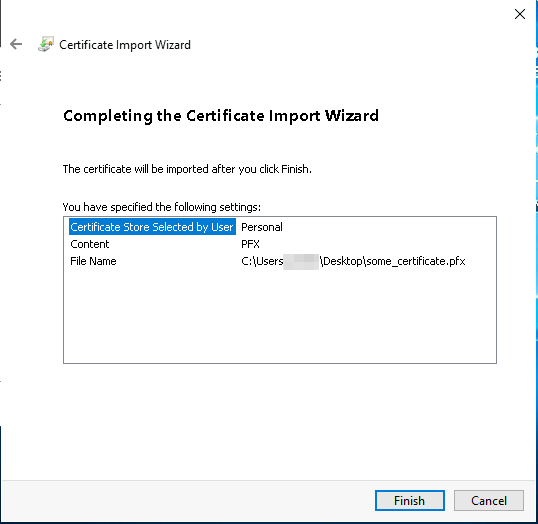
After clicking Finish, the certificate appears in the corresponding location.